MBsysPad¶
Requirements¶
There are no particular requirements for this OS.
Installation¶
Go to the download section of
Robotran website, and download the archive link for Linux. Unzip the
archive in the folder of your choice (we advice you to use
~/.robotran/MBsysPAD/). Go in your folder and open the properties
of the files start_MBsysPad.sh and /jre1.8.0_152/bin/java and
activate the option “Allow executing file as program”.
To run MBsysPAD, open a terminal in your folder and run
./start_MBsysPad.sh. It is also optionally to add in your
~/.bash_aliases file (create it if needed) the following lines:
function MBsysPAD(){
cd ~/.robotran/MBsysPAD/
./jre1.8.0_152/bin/java -jar MBsysPad.jar
}
It will allow you to run MBsysPAD from your terminal from any folder
with calling the MBsysPAD command.
First Run¶
When starting Robotran for the first time, a dialog box appears asking:
Remark:
Path containing space, or any special characters should be avoided.
for the MBS path: put the path of the folder in which Robotran/MBsysPad will install the source files for the numerical modules (MBsysLab, MBsysC, MBsysPy…);
for the Project path: put the path of the folder in which your Robotran projects will be stored;
Install MBsysLab: check this box if you want to install the matlab module;
for the Matlab path: put the starting folder of Matlab (which appears next to the Current Directory label in the top of the Matlab window). This will automatically add the Robotran functions (MBsysLab) to the Matlab path each time that Matlab is opened. You can put it empty if you did not check the Install MBsysLab box.
Install MBsysC: check this box if you want to install the C/C++ functions to compute your system.
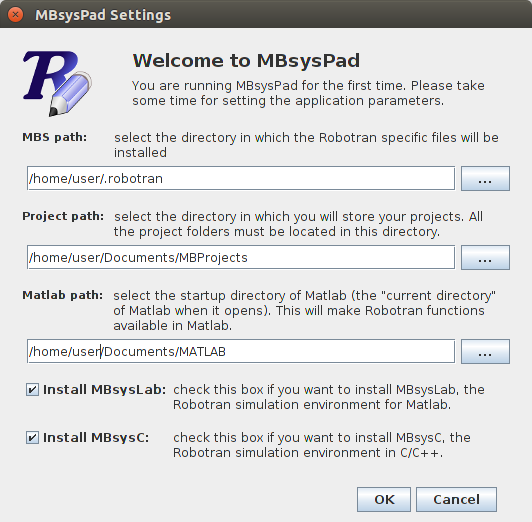
Dialog box at first run (Unix system)¶
Remark:
If the folders do not exist, it will be asked if you want them to be created.
Updating¶
There is no automatic updates, check the announcements on Robotran
website. For information, when you save a project, the version of
MBsysPad is stored in the *.mbs file and in your java preferences.
Various¶
Adding a language¶
After installation, if you want to add some parts to Robotran (for example you want to use MBsysC instead of MBsysLab), run MBsysPad and click on Settings and select:
Install MBsysLab: to install Matlab support;
Install MBsysC: to install C (C++) support.
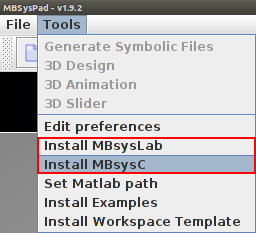
Adding the support for C or Matlab after installation¶
Correcting a path¶
If you made a mistake while setting the path, you can update them:
Edit Preferences: to change Robotran and MBProject path;
Set Matlab path: to modify the starting folder of Matlab.
Downloading examples/templates¶
Moreover you can download some additional elements:
Install Examples: to download some project examples (warning: some of them could be outdated);
Install Workspace Template: to download a project template. The templates are used to create the files of your project as close as you need it.
Updating password or username¶
When you generate equations, you have to give an username, a password, the language and the type of the equations you want to generate. You can save the data you just enter by clicking on the button Save To File. However by doing this, it will never be asked to you the language or functions you want.
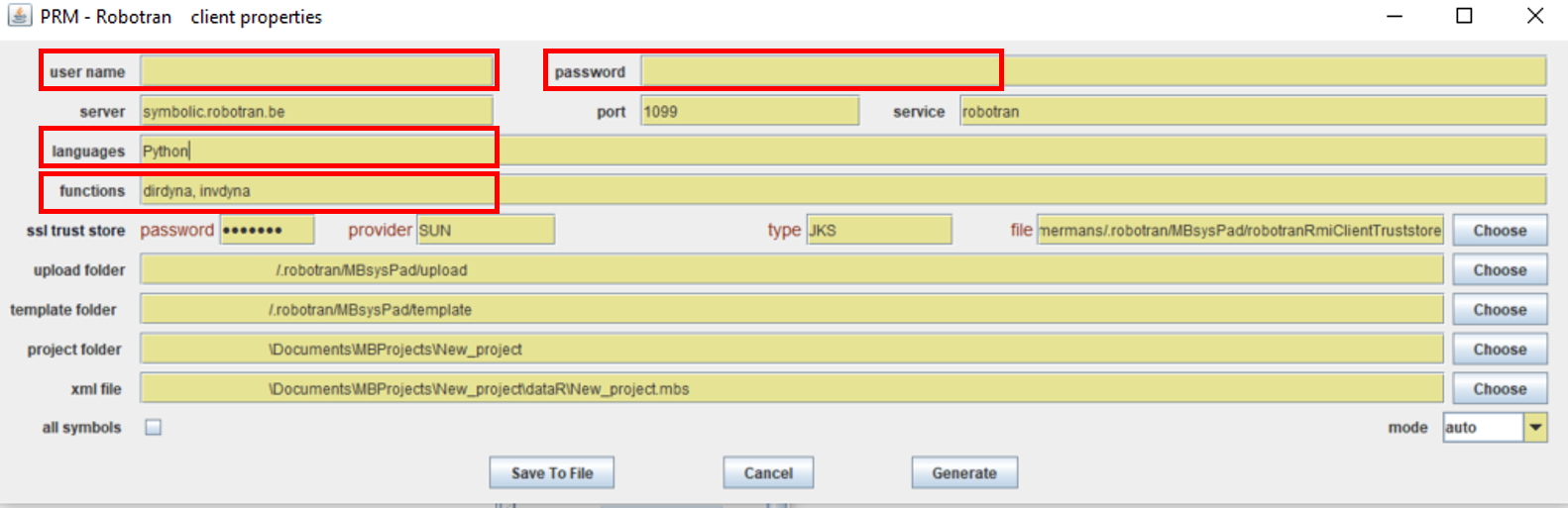
Windows to generate the equations¶
If you made a mistake in the username/password, or if you want to change
the language or the functions you can either click on Settings=>Reset
password for symbolics or either edit the file mbsyscom.txt located
in the “MBS path”/MBsysPad/ folder.
If you need to generate the equation for several languages they have to be separated by a comma.
WARNING:
Your password is not encrypted in the mbsyscom.txt file. Consider not to save your parameters if your are not the only one to access to the computer.
Troubleshooting
An error occurs during the process. This may be due to the java3D library. Do you want to launch MBsysPad without the 3D visualization?
This message sometime shows up at the first run. If it persists, try
to install the libjava3d-jni package with the following command:
sudo apt-get install libjava3d-jni