MBsysC¶
The following instruction will give you the information for the specific software and libraries that you will need to use the C/C++ version of Robotran. However, we do not detail classic parts like the installation of a compiler (because it is implicit within any C/C++ project).
WARNING: MBsysPy is only compatible with 64 bits!
Requirements¶
To work properly (without real-time features), the two following libraries are required:
MBsysC source code: perform the MBS analyses (See the MBsysPad part of the tutorial)
Libxml2: read the xml files to load your multibody model (.mbs file)
Lapack: perform numerical computations for coordinate partitioning (may be installed already)
If the real-time features are needed, other libraries have to be installed:
SDL 2.0: display graphs and allow interactions (keyboard, joystick,…) in real-time
Java or OpenGL: display a 3D visualization of the system in real-time (OpenGL is the defaut choice)
The Java visualization was developed earlier but seems to be less compatible with modern OS (especially Mac OS since Sierra version). The supporting CAD files are VRML files (.wrl).
The OpenGL visualization was developed at the end of 2016. The supporting CAD files are OBJ files (.obj) and VRML files (.wrl). Some new features are introduced in this version like shadow mapping. As explained here, you might have to update your drivers (but it is usually not necessary).
Moreover you will need Cmake in order to build and compile your project. This software has to be installed for every OS.
Since Robotran v1.26.0 and higher, the required minimum standard
compiler norm for MBsysC is C++11. Please contact
info@robotran.be in case of trouble.
For Ubuntu the libraries are provided by the following packages:
libxml2-dev for Libxml2;
liblapack-dev for Lapack;
libsdl2-ttf-dev for SDL 2.0 (needed for real-time features only);
libglm-dev, libglew-dev and libglfw3-dev for OpenGL (needed for real-time features with OpenGL only).
openjdk-8-jdk (higher version not tested) for Java and libjava3d-jni for Java3D (needed for real-time features with Java only);
Ubuntu
REMARK:
Last Ubuntu version tested is 22.04LTS.
You can install the packages with the following commands:
sudo apt-get install libxml2-dev liblapack-dev for the essential
parts of MBsysC, sudo apt-get install libsdl2-ttf-dev if you
need the SDL real-time libraries,
sudo apt-get install libglm-dev libglew-dev libglfw3-dev if you
need the OpenGL 3D visualization and
sudo apt-get install openjdk-8-jdk libjava3d-jni if you need the
Java 3D visualization.
Full installation:
sudo apt-get install libxml2-dev liblapack-dev libsdl2-ttf-dev libglm-dev libglew-dev libglfw3-dev openjdk-8-jdk libjava3d-jni
REMARK:
You can manually install SDL and Java if you do not want to use the package. Instructions are respectively given in the manual_sdl_install.md and manual_java_install.md files located in the “MBS path”/MbsFiles/mbsysc/MBsysC/readme_aux folder.
Installation of Cmake
Install the cmake package wich is available in the official ppa.
Use the following command: sudo apt-get install cmake. For you
convenience, you could also install the package cmake-qt-gui which
allows you to use a graphical interface instead of command lines:
sudo apt-get install cmake-qt-gui.
Since Robotran v1.26.0, Cmake minimum version is 3.11.
Compilation of the “User file generation” application and the MBsysC modules¶
The User file generation application enables to generate automatically user model files and the header containing element id (body id, joint id, …). This application is independent of any project and has to be compiled when installing or updating MBsysC. The compilation of this application is mandatory to use all Robotran functionality.
The compilation of the MBsysC modules will confirm that all requirements are met. Compiling the modules allows you to enable the separate build compilation option on project. This option allows you to avoid compilation of all the source code for each project. This is not the default behavior.
Compiling in Terminal
Open a terminal in the “MBS path”/MbsFiles/mbsysc/MBsysC folder and run the following commands:
mkdir build # create a folder named build
cd build # go in build folder
cmake .. -DCMAKE_INSTALL_PREFIX="../install" # generate a Makefile
make install -j # build the project
Various¶
How to get and use development version¶
The development version of MBsysC is maintained on our gitlab website. This project is accessible to everyone.
WARNING:
The development version is not stable, it could give wrong results. Moreover the project template (the user files, the CmakeLists.txt …) could be different from the one provided by MBsysPad when you created your project. This can prevent the project compilation.
To use this version:
Download the gitlab project;
Extract the downloaded file;
Copy the contents of /MBsysC folder where you want (do not replace the content of “MBS path”/MbsFiles/mbsysc/MBsysC folder);
Compile the MBsysC modules and the “User file generation” application;
Update the source path, either for all new project or for a specific project;
You can delete the rest of downloaded files.
Updating source path for all new project¶
Go to Tools and select Edit preferences. Check the box “Specify a
custom MBsysC path” and put in the text box unlocked the path to your
MBsysC folder. The path should stop before MBsysC, it should look
like C:/Users/username/Documents/mbsysc (for windows, assuming
MBSysCis here C:/Users/username/Documents/mbsysc/MBsysC/). To
check if your path is correct, copy-paste it the address bar of your
file explorer, you have to see the contents you just copy.
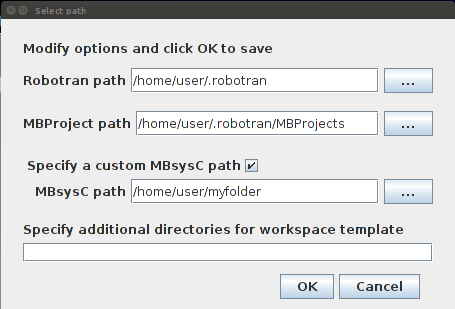
Setting MBsysC source path to a specific MBsysC version¶
After this operation all new created project will use the version of MBsysC you specified. For older project you will have to update manually the sources (see hereafter).
Updating source path for a specific project¶
You can update the sources of a project manually in different ways.
First way, by editing the CmakeLists.txt of your project: set the
variable CMAKE_PREFIX_PATH to the path to the development version.
For
example:set(CMAKE_PREFIX_PATH /home/user/my_mbsysc_folder/install).
Then compile you project as usual. This way is not recommended.
Second way, by the cmake gui interface: set the variable
CMAKE_PREFIX_PATH to the path to your MBsysC/install folder
(included in the path). Then compile you project as usual.
Third way, by the unix terminal: after the command cmake .., set
the variable CMAKE_PREFIX_PATH to the robotran source directory
with the following command
cmake .. -DCMAKE_PREFIX_PATH=/home/user/my_mbsysc_folder/install.
Then compile you project as usual.
REMARK:
If you delete and then recreate the build folder (or clean it) the modification of the source is only permanent if the modification has been done in the CmakeLists.txt.
How to modify MBsysC¶
If you need to adapt MBsysC to your project, copy-paste the “MBS path”/MbsFiles/mbsysc folder or the development version to another location and make your modifications. Then update the path to the sources for your project.
If your modifications could be useful to multiple users, you can share them with the community either by contacting us or via the iMMC gitlab website (you will need to ask specific access to create a fork for your modifications).
How to use add-on¶
We have to choose how to handle addons.